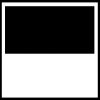Here’s a little quick-fix that all technical writers will appreciate. As you have probably noticed, if you make a screen capture of a Windows screen, then print it, the scrollbars appear to have an ugly moiré pattern. This is caused when the dots that make the scrollbar colour (called dithering) are matched to the printer’s dot screen.
How do you avoid it? A quick change to your registry will make your scrollbars a solid colour instead of a dithered colour.
- Select Start » Run, type regedit, and press Enter. The Registry Editor appears.
- Browse to HKEY_CURRENT_USER » Control Panel » Colors.
- Change both “ButtonHilight” and “Scrollbar” to 230 230 230.
- Close the Registry Editor.
- Logout and log in again to make the registry changes take effect.
The scrollbars should now be a solid colour. You can check this by making a screenshot and magnifying it. The scrollbars will remain solid until you next choose a Scheme in the Display Properties dialog box. If you like, you can save the current appearance (including the scrollbars) for later:
- Right-click the desktop and select Properties.
- In the Appearance tab, click Save As and enter a descriptive name, like “Solid-colour scrollbars”.
Now you can choose your solid-scrollbar scheme any time you want to make screenshots.